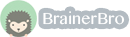Mathematics, 20.05.2021 22:30 brebob3339
The worksheet labeled Original contains the data as it appears in the report. Scroll through the data in this worksheet and do a spot check to verify that it is, in fact, the same table. This will give you some practice in navigating the table.
Once you are comfortable navigating, click the Modified tab. In this worksheet, a few changes have been made to the table:
Cells that contained H/ in the original table now contain zeros. H/ indicated that a particular carrier didn’t have a hub at a particular airport. In other words, it had 0 arriving flights with 0% arriving on time.
For each airport, an additional column labeled # ON TIME has been added.
On the far right, you will find a TOTAL area with three new columns: # OF ARR., # ON TIME, and % ON TIME.
By filling in all of the blank columns, you’ll transform the table into a two-way table. Below you’ll find instructions for filling in the blank columns to complete the two-way table.
Before you start, make a copy of the Modified worksheet in case you make a mistake. One way to do this is to right-click the Modified tab, select Move or Copy on the shortcut menu, select the Create a copy checkbox, and click OK. This procedure may vary slightly depending on your version of Microsoft Excel. If you make a mistake, just delete the Modified tab you created by right-clicking it and selecting Delete from the shortcut menu. Then make a new copy of the Modified worksheet and start again.
To complete the # ON TIME column for each airport:
Click in cells C8–C22 and look at the formula bar to get an understanding of the formulas in these cells. Do the same with cell C23.
Copy cells C8–C23, and paste them into the space for cells F8–F23.
Verify that all the formulas are doing what you expect.
Repeat this procedure to fill in the # ON TIME column for each individual airport.
To complete the TOTAL area on the right:
Go to columns CK and CL at the far right of the table. Examine what the formulas do for rows 8–22. Now examine the formula in cells CK23 and CL23.
Click in Cell CM8.
Enter a formula in the formula bar that will calculate what percentage of total arrivals are on-time arrivals.
Once you’re satisfied this formula works, copy it into all the cells in that column (CM8–CM22, plus CM23).
Submit your worksheet to your teacher using the digital drop box. Note that you will use this spreadsheet again in Task 4.

Answers: 1
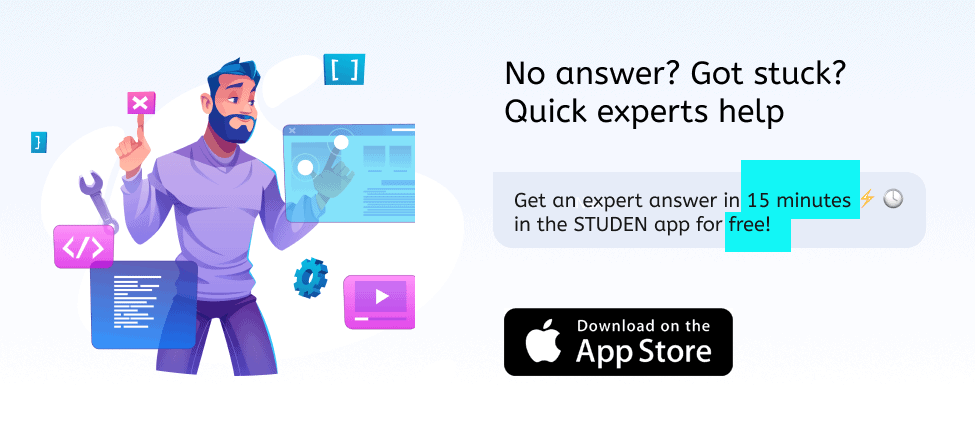
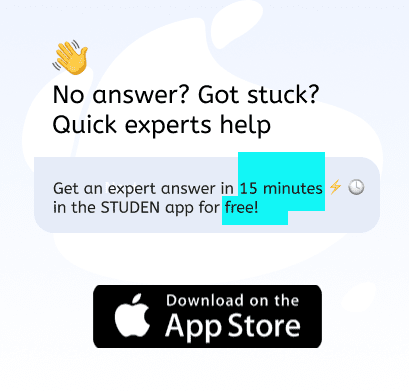
Another question on Mathematics

Mathematics, 21.06.2019 22:30
Factor the polynomial by its greatest common monomial factor.
Answers: 1

Mathematics, 21.06.2019 23:00
Ithink i know it but i want to be sure so can you me out ?
Answers: 1


Mathematics, 22.06.2019 00:10
Answer asap and if you do you will get brainliest. catherine buys a gallon of ice cream from the store. after taking it home, she eats a fifth of a gallon of ice cream. her sister eats some of the ice cream as well. if two-thirds of the original amount of ice cream is left, then what fraction of a gallon of ice cream did her sister eat?
Answers: 2
You know the right answer?
The worksheet labeled Original contains the data as it appears in the report. Scroll through the dat...
Questions



Mathematics, 04.07.2019 17:10

History, 04.07.2019 17:10

History, 04.07.2019 17:10


Mathematics, 04.07.2019 17:10

Mathematics, 04.07.2019 17:10



English, 04.07.2019 17:10




Mathematics, 04.07.2019 17:20



English, 04.07.2019 17:20


Spanish, 04.07.2019 17:20