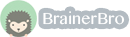Mathematics, 29.11.2020 08:40 zokal9795
Transforming Table 2 The reason it was difficult or nearly impossible to answer the questions in task 2 is that table 2 isn’t quite a two-way table. In other words, there is a total row at the bottom of the table, but there is no total column at the right of the table. In this activity, you’ll transform the table into a proper two-way table. Open this spreadsheet. The worksheet labeled Original contains the data as it appears in the report. Scroll through the data in this worksheet and do a spot check to verify that it is, in fact, the same table. This will give you some practice in navigating the table. Once you are comfortable navigating, click the Modified tab. In this worksheet, a few changes have been made to the table: Cells that contained H/ in the original table now contain zeros. H/ indicated that a particular carrier didn’t have a hub at a particular airport. In other words, it had 0 arriving flights with 0% arriving on time. For each airport, an additional column labeled # ON TIME has been added. On the far right, you will find a TOTAL area with three new columns: # OF ARR., # ON TIME, and % ON TIME. By filling in all of the blank columns, you’ll transform the table into a two-way table. Below you’ll find instructions for filling in the blank columns to complete the two-way table. Before you start, make a copy of the Modified worksheet in case you make a mistake. One way to do this is to right-click the Modified tab, select Move or Copy on the shortcut menu, select the Create a copy checkbox, and click OK. This procedure may vary slightly depending on your version of Microsoft Excel. If you make a mistake, just delete the Modified tab you created by right-clicking it and selecting Delete from the shortcut menu. Then make a new copy of the Modified worksheet and start again. To complete the # ON TIME column for each airport: Click in cells C8–C22 and look at the formula bar to get an understanding of the formulas in these cells. Do the same with cell C23. Copy cells C8–C23, and paste them into the space for cells F8–F23. Verify that all the formulas are doing what you expect. Repeat this procedure to fill in the # ON TIME column for each individual airport. To complete the TOTAL area on the right: Go to columns CK and CL at the far right of the table. Examine what the formulas do for rows 8–22. Now examine the formula in cells CK23 and CL23. Click in Cell CM8. Enter a formula in the formula bar that will calculate what percentage of total arrivals are on-time arrivals. Once you’re satisfied this formula works, copy it into all the cells in that column (CM8–CM22, plus CM23). Submit your worksheet to your teacher using the digital drop box. Note that you will use this spreadsheet again in Task 4.

Answers: 2
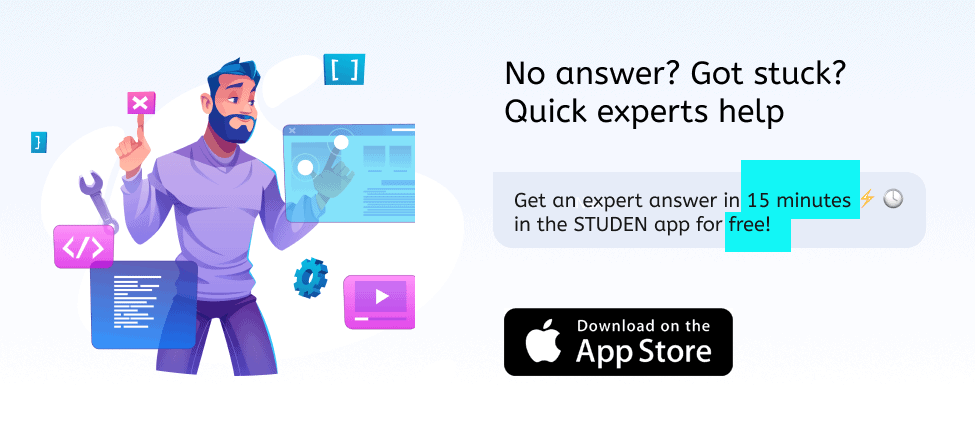
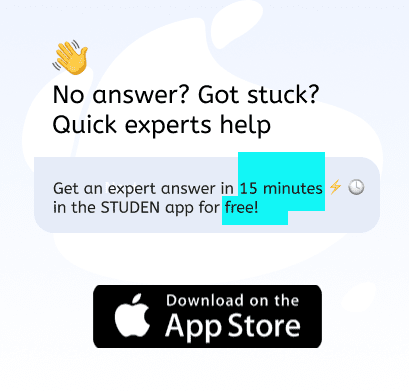
Another question on Mathematics

Mathematics, 21.06.2019 13:50
From the figure and statement provided, select the proper to prove statement. through a point outside a line one line can be drawn parallel to the line. mn= ab ab + bc= ac mis parallel to ! ab=bc als parallel to b
Answers: 1


Mathematics, 21.06.2019 20:30
Graph the line that represents a proportional relationship between d and t with the property that an increase of 33 units in t corresponds to an increase of 44 units in d. what is the unit rate of change of dd with respect to t? (that is, a change of 11 unit in t will correspond to a change of how many units in d? )
Answers: 3

Mathematics, 21.06.2019 22:10
Which property was used to simplify the expression? 3c+9 +4c=3c+4c+9
Answers: 3
You know the right answer?
Transforming Table 2 The reason it was difficult or nearly impossible to answer the questions in tas...
Questions


World Languages, 16.10.2019 01:00



Mathematics, 16.10.2019 01:00

Mathematics, 16.10.2019 01:00

English, 16.10.2019 01:00



History, 16.10.2019 01:00

Chemistry, 16.10.2019 01:00






Mathematics, 16.10.2019 01:00



Arts, 16.10.2019 01:00